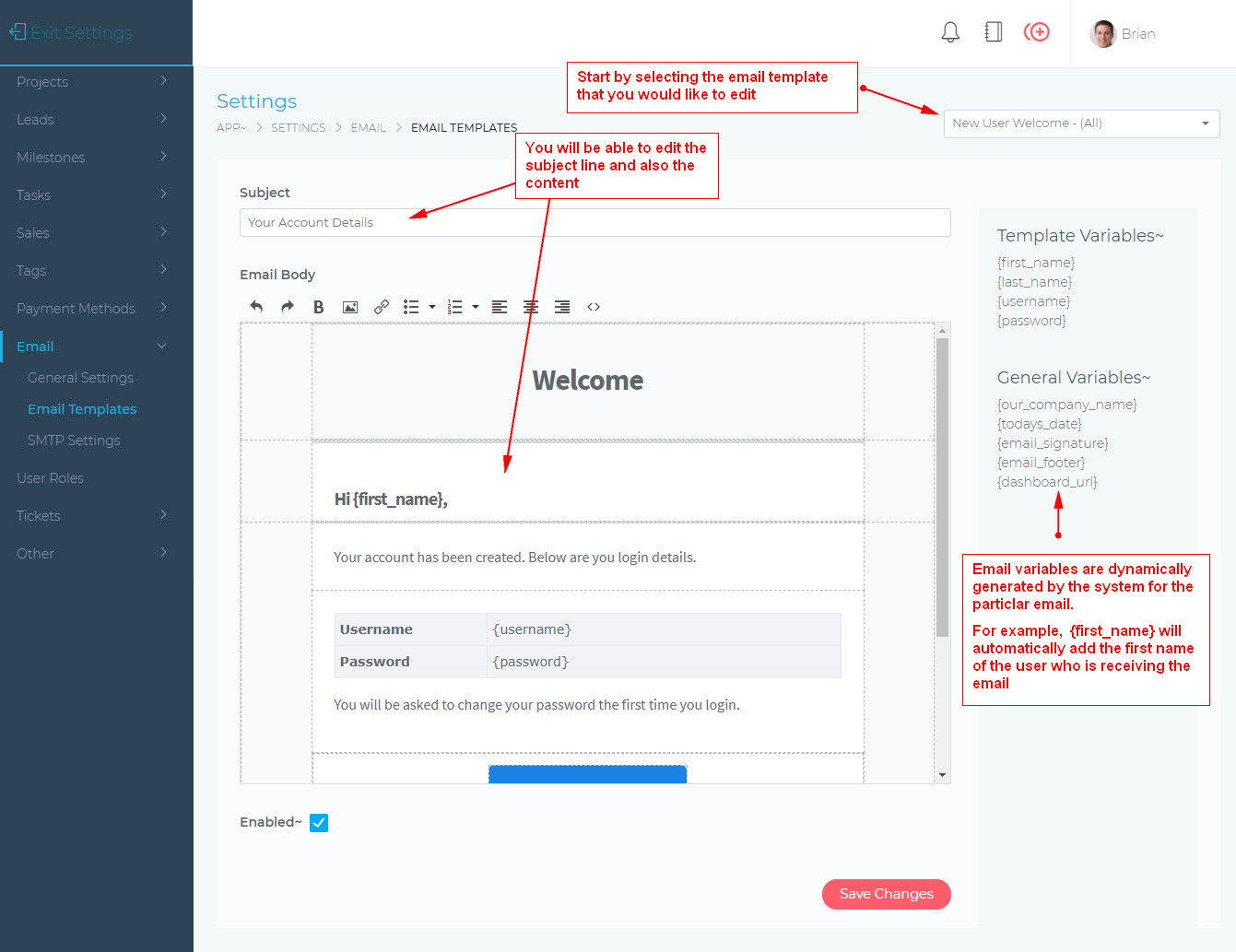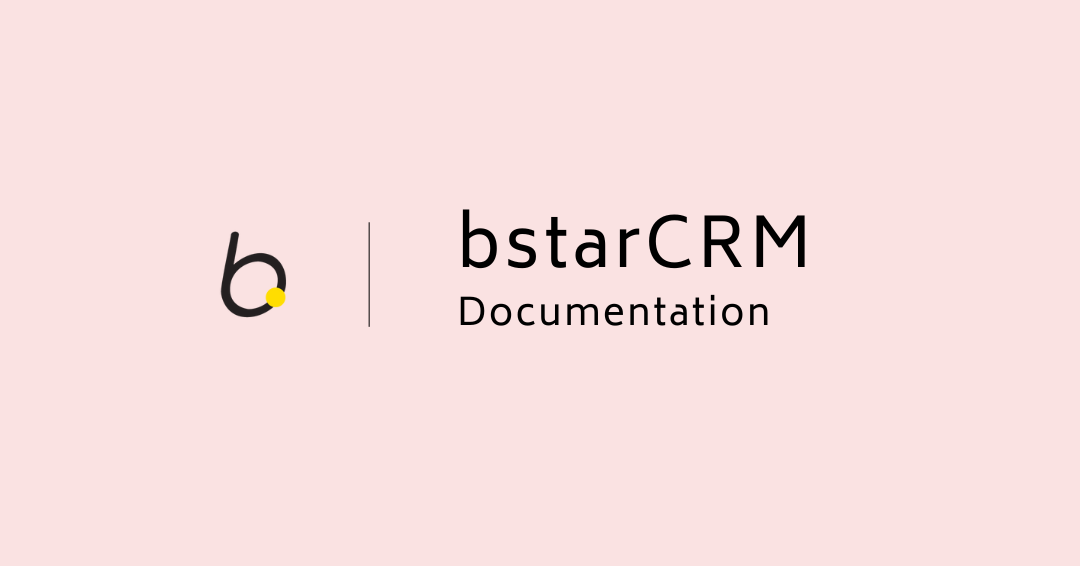
Email Management
Email Settings
The email settings section, allows you to change various aspects of how the Dashboard handles email. Below are the various settings and their explanations.
General Settings
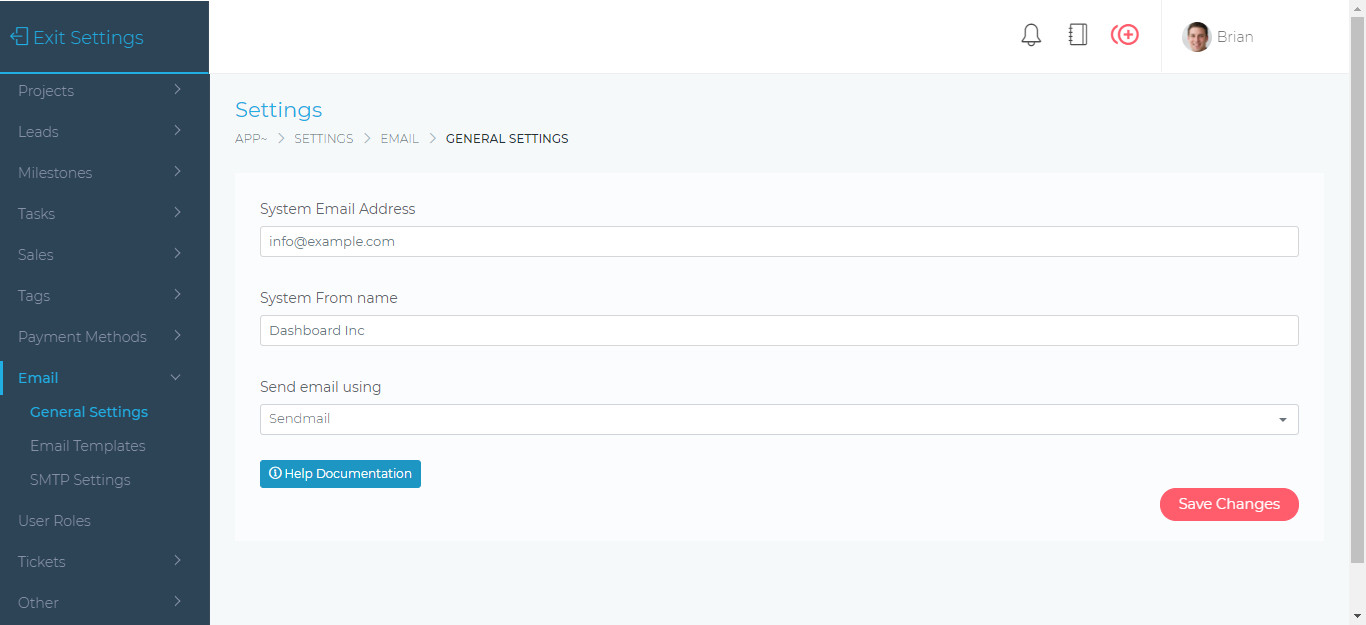
On the page shown above, you will be able to apply the following settings:
- System Email Address – This is the email address that emails will be sent as, i.e. “from & reply to” email address
- System From Name – This is the name that is displayed in the receivers inbox (e.g. From ABC Inc)
- Send Email Using – This determines how emails are actually delivered.
- Sendmail – This is the built-in email delivery application that runs on your web hosting providers server. This is the easiest way to get started. If you select this method, you will not need to do anything further.
- SMTP – This is another type of email delivery application. Your web hosting provider may also allow you to send emails via this method. You will require SMTP logging in credentials, which your web hosting provider can give you. With SMTP, you are also able to use third-party email delivery services such as Sendgrid or Mailchimp
Note: If you decide to use SMTP as you email delivery option, you must also follow the steps shown in the next section below.
SMTP EMAIL DELIVERY SETTINGS
This page allows you to configure your SMTP email delivery service.
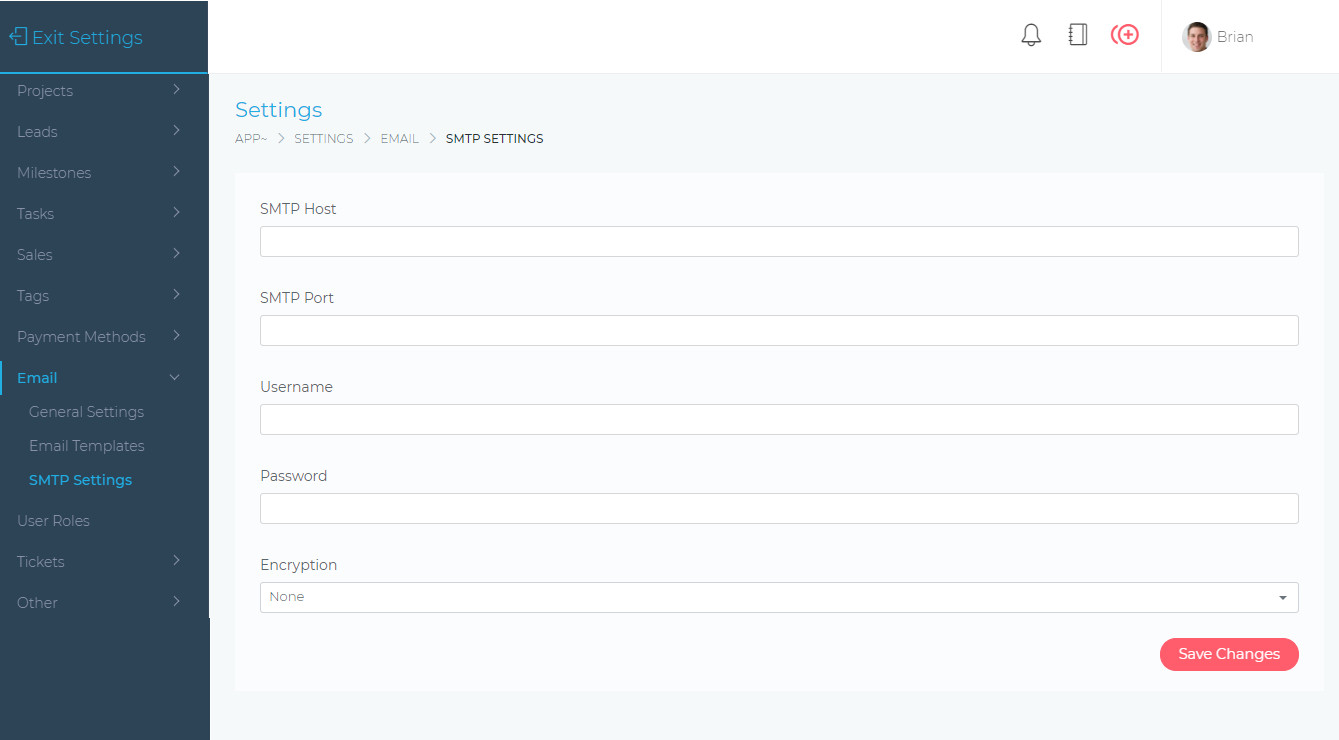
All the information required on the screen above will normally come from your web hosting provider or your mail delivery service provider (e.g. MailChimp or Sendgrid).
Note: If you are using SMTP as your delivery method, be sure to enable SMTP in the Email General Settings page.
Email Templates
The email templates section, allows you to modify the content and formatting of the various emails that the application sends out (e.g. Welcome Emails, Project Notification Emails, etc).
Editing Email Templates
To edit an email template, you must first select it from the drop-down list. The templates are named in a way that makes them easy to identify (e.g. New User Welcome (all)). The (all) part in the name, identifies if the email template is used for email being sent to client users, team members, or both.