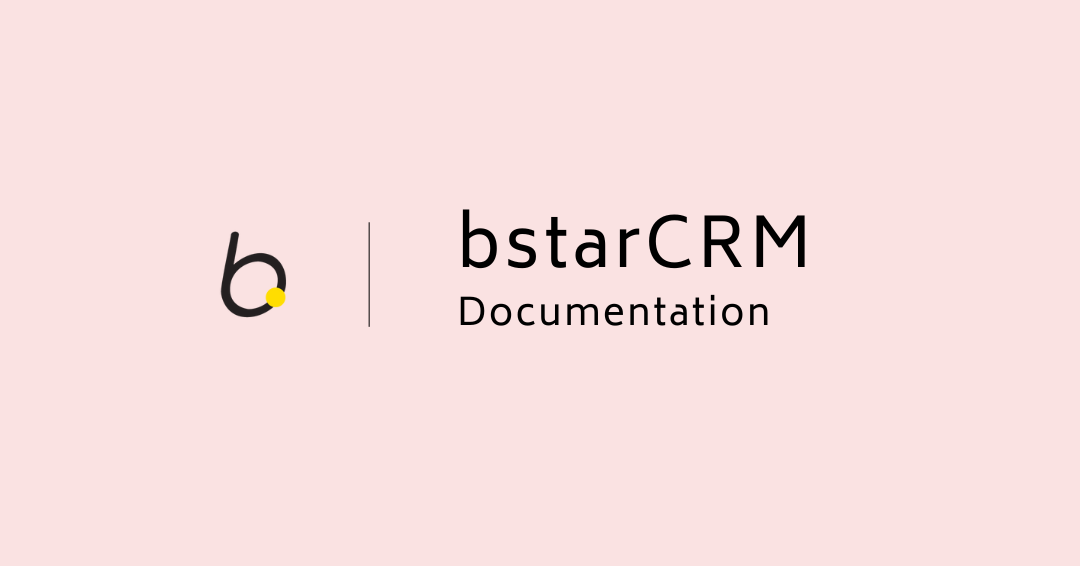
Tickets & Knowledge Base
Tickets Overview
The support tickets feature enables you to boost your customer satisfaction by providing them with speedy assistance. Your customers are able to open new support tickets and your team can work together to resolve customer issues.
You can create multiple departments (e.g. Sales, Support, etc). This is done via the settings section of the dashboard.
The best place to start is the Tickets page.
Main Menu > Support
Managing Tickets

From this page, you are able to view and do the following:
- (1) Open a new ticket.
- (2) Filter tickets, using a detailed filter panel. You can filter tickets by dates, statuses, etc.
- (3) Toggle the quick stats panel.
- (4) Search your tickets, using the free text search box.
- (5) Delete a ticket.
- (6) Edit a ticket.
- (7) View a ticket.
Create A Support Ticket
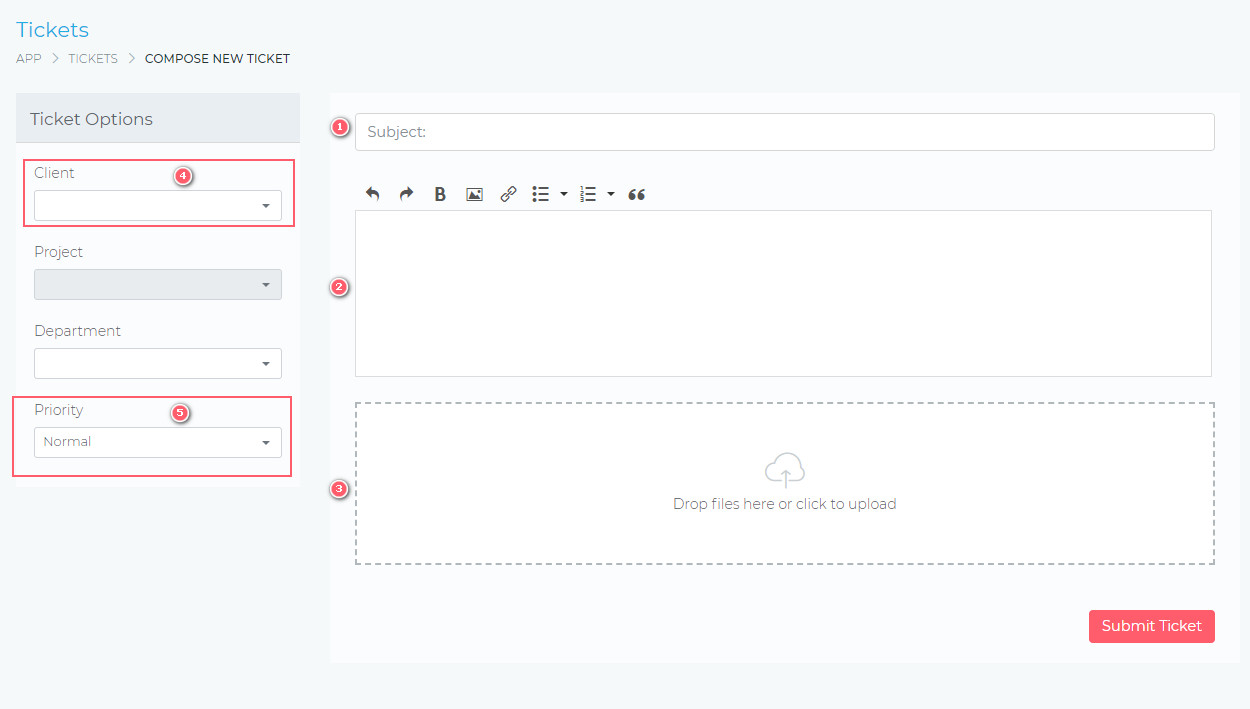
- (1) Ticket subject.
- (2) Ticket message.
- (3) Attach multiple files.
- (4) & (5) These are not visible on the client-side of the dashboard.
Reply A Support Ticket
The image below shows the support ticket view. You are able to reply, change departments, change the priority, and attach files.
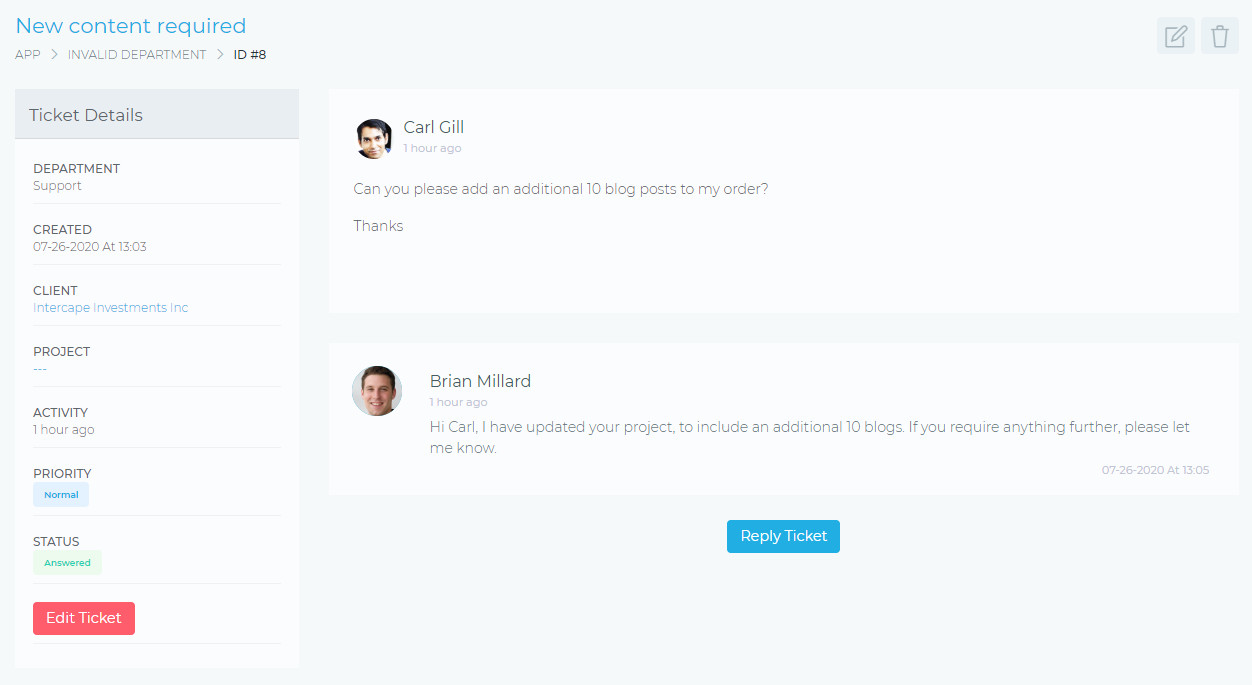
Knowledge base overview
The knowledge base feature allows you to create help and informational articles for both your clients and your team members.
You can create frequently asked questions, step by step instructions, help documentation, etc.
You manage your knowledgebase categories via the settings dashboard and your manage your articles via the dashboard front end.
The best place to start is the knowledge base page.
:: Main Menu > Knowledge Base
Overview

From this page, your users are able to:
- (1) Search the knowledge base.
- (3) Open a support ticket for more help.
- (4) View articles in a particular category.
Category Listing

From this page, your users are able to do the following:
- (1) View a list of all the available articles.
- (2) View a list of all the categories.
- (3) Search the articles in this category.
From this page, you are able to do the following:
- (4) Create new articles for this category.
- (5) Edit/managed all articles.
Knowledge Base Settings
The knowledge base section allows you to manage your knowledge base.
General Settings
From this page, you can set the following information;
- Order article by
- This sets the ordering of knowledge base articles. For more direct control, you can set your ordering to Article Title – (Ascending Order). You can then name your articles as follows:
- 1. Some example title
- 2. Another example title
- 3. Yet another example title

Knowledge Base Categories
From this page, you are able to create, edit and delete knowledge base categories.

You are also able to do the following:
- Set the visibility of each category. If you have articles that you only want your team to view, you can create a category and set its visibility to team
- You can move articles from one category to another. You do this by clicking the edit icon
- View how many articles are currently in each category
- When enabled, the client will be able to view all expenses record on their project.