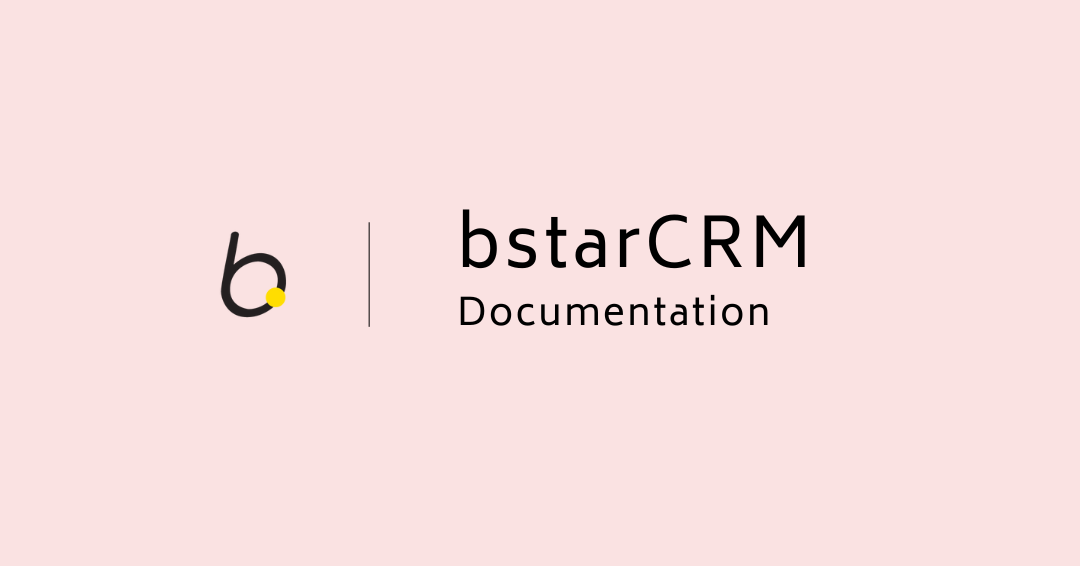
Expenses
Overview
The expenses feature allows you to record all your businesses expenses. You can record expenses that you incur on customer’s projects or expenses you incur in the operation of your business.
Expenses incurred on customer projects can be invoiced to the customer.
The best place to start is the Expenses page.

From this page, you are able to view and do the following:
- (1) & (2) Record a new expense.
- (3) Filter expenses, using a detailed filter panel. You can filter expenses by dates, categories, statuses, etc.
- (4) Toggle the quick stats panel.
- (5) Search your expenses, using the free text search box.
- (6) Delete an expense.
- (7) Edit an expense.
- (8) View an expense.
- (9) Additional expense management settings, via the quick actions button.
Recording Expenses

Basic information
- Description
- Date
- Amount
- Category
- Billable
- Select this option to enable you to invoice this expense.
- Client
- For internal, business expenses, you can leave this blank
- Project
- For internal, business expenses, you can leave this blank
- Attach A Receipt
Currency Settings
From this settings page, you will be able to set your application’s currency settings.
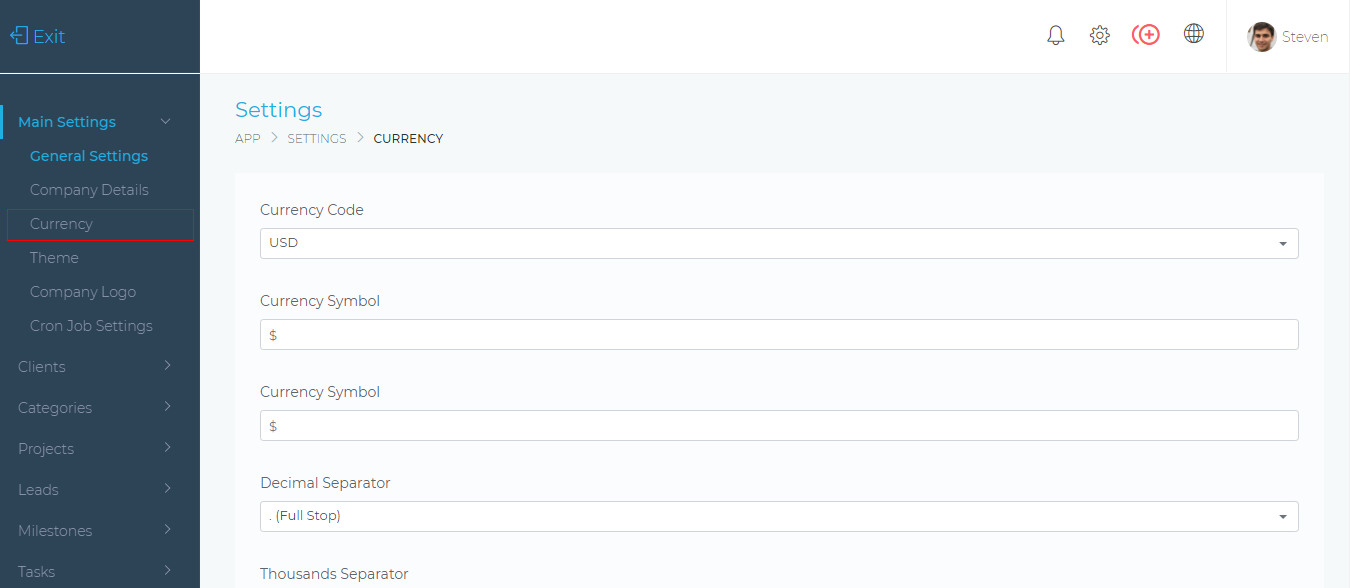
Currency Code
This is your currency’s ISO code. You can select it from the dropdown list.
Currency Symbol
This is the currency that will be used for all billing in the application (e.g. Invoices, Estimates, etc).
Decimal Separator
This sets the symbol (common, full stop, etc) that is used for the decimal point when displaying numbers (e.g. 10.00).
Thousands Separator
This sets the symbol (common, full stop, etc) that is used when displaying money values (e.g. 1,000.00).
Currency Symbol Position
This sets the positioning of the current symbol. (e.g. $100.00 or 100.00$).
Expense Settings
The expense settings page allows you to change various aspects of how the Dashboard handles expenses. Below are the various settings and their explanations.
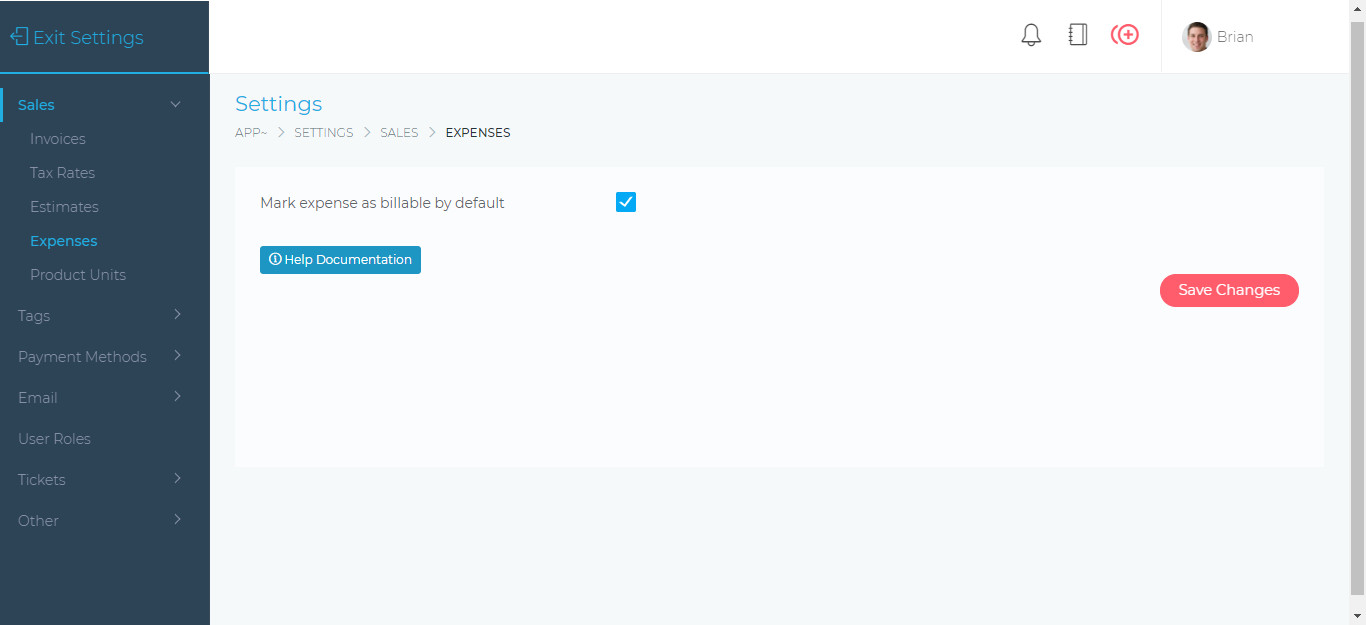
- Mark expense as billable by default – When enabled, every new expense that is being created will be marked as billable. This setting can be changed when creating a new expense.